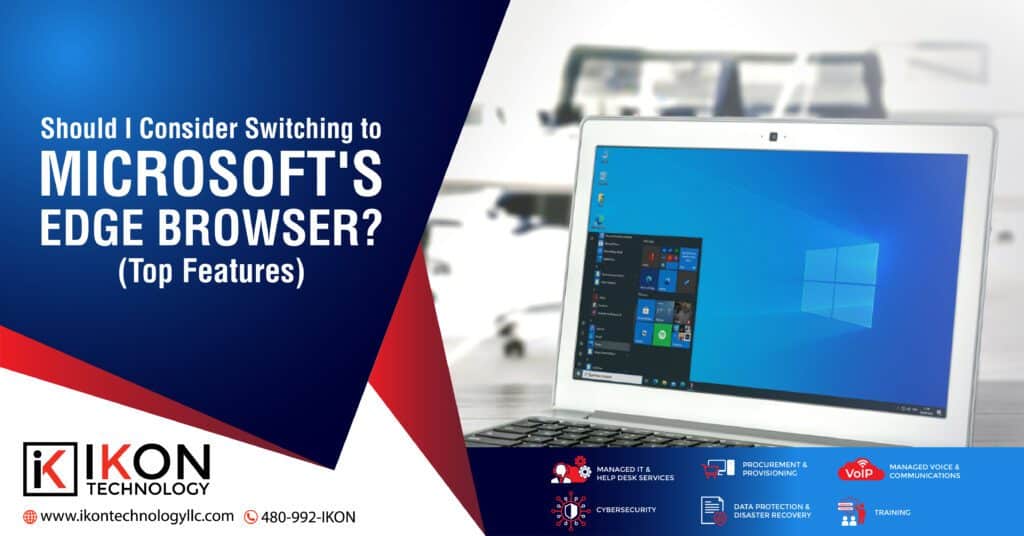One of the most important applications we choose is our internet browser. When on a computer or a mobile device, we work in that most of the time because many applications are now cloud-based, so accessing them means going through your browser.
Over the years browsers have come and gone. A little over a decade ago, Internet Explorer was the head of the pack, and now that browser is retired, Google’s Chrome has been in the top spot for several years.
But just because a browser is number one today, doesn’t mean it’s going to stay that way. One browser that has steadily been making its way up in popularity since its release in 2015 is Microsoft Edge.
Edge is the replacement for Internet Explorer, but it’s taken a while for it to become mainstream. It seems that now is its time.
Microsoft Edge recently surpassed Firefox in worldwide desktop browser market share and is now the #3 Desktop browser in the world behind Chrome and Safari. And it’s less than one percentage point behind Safari, so it is poised to jump into second place soon.
Current desktop browser market share:
- Chrome 64.8%
- Safari 9.77%
- Edge 9.6%
- Firefox 9.46%
- Opera 2.88%
- Internet Explorer 1.14%
Why has Edge become so popular in the last few years when it seemed to be slow out of the gate? One big reason is that it adopted the Chromium framework in 2020. This is the same background framework that Chrome uses.
This sped up the browser considerably, plus multiplied the number of extensions and add-ons that could be used with it.
Should you switch to Edge? You’ll have to decide that for yourself, but here are several great features that might make you want to give it a try.
COLLECTIONS FOR STORING SETS OF PAGES
All browsers have some form of “favorites” or bookmarks to save webpage links. And these lists quickly become long and unorganized, making it hard to find what you’re looking for after a while.
Edge has a very nice feature called Collections. This allows you to save web pages in a sidebar and group them by topic. For example, you could create a topic called Vacation Planning and then save all the web pages from your trip research inside.
If there is an image on the page, that will show up to help you recognize the site. And collections are easy to access by using the “+” icon at the top of the browser.
Collections are also easy to delete once you’ve finished with them, so you won’t end up with endless webpage links, as tends to happen with bookmarks.
COUPONS
You don’t have to add a coupon app to your browser to get site coupons anymore. Edge will do this for you automatically.
If it detects that there are coupons for a site you’re shopping on, you’ll get a popup and can click to automatically try any coupons available for that site.